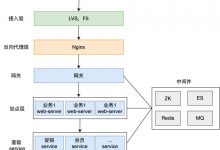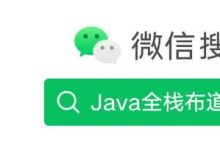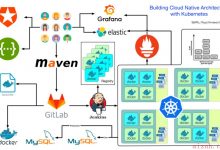写在前面
前面介绍了项目的整体情况与初始化服务器环境优化配置方面的内容,由于实际生产需求不一样,优化配置的点也不一样,仅供大家参考!

01配置SSH免密登录
分发服务器使用全网备份服务器
首先创建分发用户
[root@centos ~]# useradd fenfa -u 999
[root@centos ~]# echo \”123456\”|passwd –stdin fenfa
Changing password for user fenfa.
passwd: all authentication tokens updated successfully.
[root@centos ~]# /bin/cp /etc/sudoers /etc/sudoers.bak
[root@centos ~]# echo \”fenfa ALL=(root) NOPASSWD:/usr/bin/rsync\” >>/etc/sudoers
[root@centos ~]# tail -1 /etc/sudoers
fenfa ALL=(root) NOPASSWD:/usr/bin/rsync
切换到fenfa用户创建密钥

02配置expect批量分发工具
安装配置expect服务
[root@centos ~]$ yum install expect* -y
编写脚本


执行脚本结果如下
[fenfa@centos ~]$ sh fenfa_key.sh
10.0.0.1 [ OK ]
10.0.0.2 [ OK ]
10.0.0.3 [ OK ]
10.0.0.4 [ OK ]
10.0.0.5 [ OK ]
10.0.0.6 [ OK ]
10.0.0.7 [ OK ]
10.0.0.8 [ OK ]
10.0.0.9 [ OK ]
10.0.0.10 [ OK ]
10.0.0.11 [ OK ]
10.0.0.12 [ OK ]
10.0.0.13 [ OK ]
10.0.0.14 [ OK ]
切换到分发用户下查看是否分发成功
[root@centos ~]# su – fenfa
[fenfa@centos ~]$ ll /home/fenfa/.ssh/
total 4
-rw——- 1 fenfa fenfa 602 Sep 21 12:14 authorized_keys
根据上面的脚本编写分以hosts文件脚本

脚本执行结果如下
sh fenfa_file.sh host.list /etc/
[fenfa@centos ~]$ ll /etc/host.list
-rw-rw-r– 1 fenfa fenfa 131 Sep 16 12:45 /etc/host.list

只需要将host.list文件替换成你所需要分发的文件就OK了,
03前端反向代理及管理后台服务器的配置
前端nginx反向代理服务器配置
安装所需的依赖包
[root@centos ~]# yum install pcre-devel zlib-devle openssl-devel gcc-c++ –y
编译安装nginx
cd /download/tools/
wget http://nginx.org/download/nginx-1.12.1.tar.gz
tar zxf nginx-1.12.1.tar.gz
cd nginx-1.12.1
./configure –prefix=/app/nginx-1.12.1
make && make install
[root@centos ~]# cd /app/
[root@centos app]# ln -s nginx-1.12.1 nginx
[root@centos ~]# cd /app/nginx/conf/
[root@centos conf]# mkdir extra
[root@centos conf]# cp nginx.conf nginx.conf.bak
在nginx.conf文件后增加下面的配置
include extra/*.conf;
[root@centos ~]# cd /app/nginx/conf/extra/
[root@centos extra]# vim admin.mingongge.conf
#
# HTTPS server configuration
#
server {
listen 80;
server_name admin.mingongge.com;
location / {
proxy_pass http://10.0.0.6:8080;
proxy_connect_timeout 600;
proxy_read_timeout 600;
proxy_send_timeout 600;
}
}
[root@centos extra]# vim shangjia.mingongge.conf
#
# HTTPS server configuration
#
server {
listen 80;
server_name shangjia.mingongge.com;
location / {
proxy_pass http://10.0.0.7:8080;
proxy_connect_timeout 600;
proxy_read_timeout 600;
proxy_send_timeout 600;
}
}
业务平台管理后台admin.mingongge.com
JDK Tomcat环境安装
tar zxf apache-tomcat-8.5.9.tar.gz
mv apache-tomcat-8.5.9 /usr/local/tomcat
tar zxf jdk-8u111-linux-x64.tar.gz -C /usr/local/
cd /usr/local/
ln -s jdk1.8.0_111 jdk
cat >>/etc/profile <<EOF
export JAVA_HOME=/usr/local/jdk1.8.0_111
export CLASSPATH=.:$JAVA_HOME/lib/dt.jar:$JAVA_HOME/lib/tools.jar
export PATH=$JAVA_HOME/bin:$PATH
export CATALINA_HOME=/usr/local/apache-tomcat-8.5.9
EOF
[root@centos local]# source /etc/profile
[root@centos local]# java -version
java version \”1.8.0_111\”
Java(TM) SE Runtime Environment (build 1.8.0_111-b14)
Java HotSpot(TM) 64-Bit Server VM (build 25.111-b14, mixed mode)
JDK Tomcat环境配置
<Context path=\”\” docBase=\”/www/admin\” debug=\”0\” reloadable=\”true\” crossContext=\”true\” />
echo \”this is the admin.mingongge.com\” >/www/admin/index.html
/usr/local/tomcat/bin/startup.sh
商家管理后台 shangjia.mingongge.com
JDK Tomcat环境安装请参考前面的步骤
<Context path=\”\” docBase=\”/www/shangjia\” debug=\”0\” reloadable=\”true\” crossContext=\”true\” />
echo \”this is the shangjia.mingongge.com\” >/www/shangjia/index.html
/usr/local/tomcat/bin/startup.sh
测试反向代理
[root@centos ~]# curl http://admin.mingongge.com
this is the admin.mingongge.com
[root@centos ~]# curl http://shangjia.mingongge.com
this is the shangjia.mingongge.com

模拟用户访问


 爱站程序员基地
爱站程序员基地