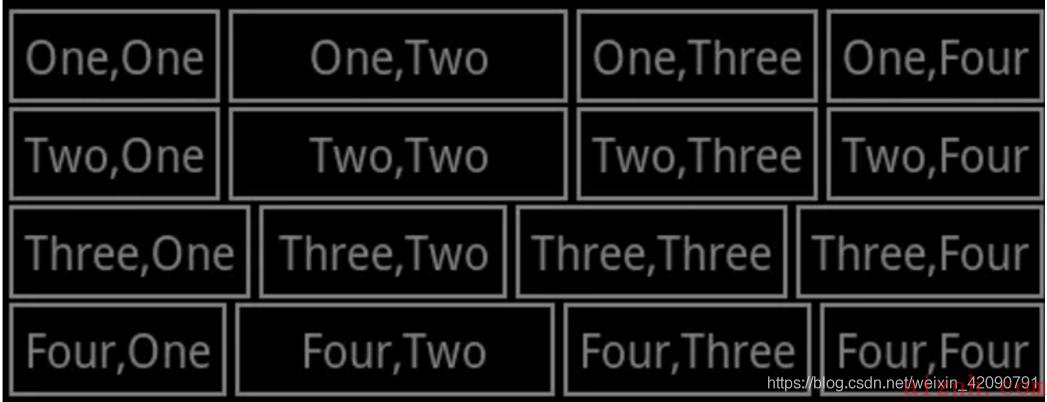Andriod开发实验二
@author: 068赖昌平
- Android布局实验
一、实验环境:
Android Studio + Android 5.0
二、实验内容
1.利用线性布局实现如下界面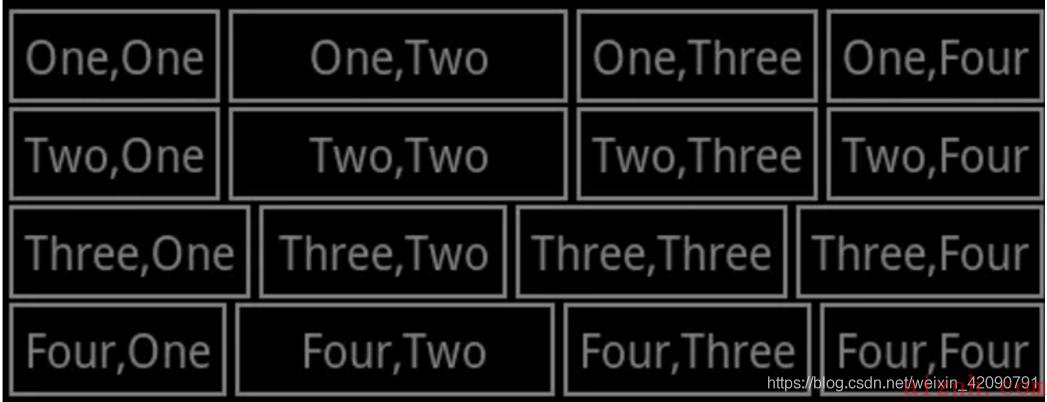
这里可以看出,题目是要我们用线性布局生成一个4*4的表格是的textView,这个布局不难实现,只需要贴上四块LinearLayout,每块LinearLayout包含4个textView,横向布局,设置marginRight的值进行间隔就可以了,然后在最外面包含一个总的线性布局框,垂直布局,设置marginBottom值,就可以实现了
代码:
<LinearLayout xmlns:android=\"http://schemas.android.com/apk/res/android\"xmlns:app=\"http://schemas.android.com/apk/res-auto\"xmlns:tools=\"http://schemas.android.com/tools\"android:layout_width=\"match_parent\"android:layout_height=\"match_parent\"tools:context=\".MainActivity\"android:orientation=\"vertical\"><LinearLayoutandroid:layout_width=\"match_parent\"android:layout_height=\"50dp\"android:orientation=\"horizontal\"><TextViewandroid:layout_width=\"0dp\"android:layout_height=\"50dp\"android:layout_weight=\"1\"android:text=\"One,One\"android:background=\"#4DB38A\"android:textColor=\"#333333\"android:textSize=\"12dp\"android:gravity=\"center\"/><TextViewandroid:layout_width=\"0dp\"android:layout_height=\"50dp\"android:layout_weight=\"1.3\"android:layout_marginLeft=\"3dp\"android:text=\"One,Two\"android:background=\"#4DB38A\"android:textColor=\"#333333\"android:textSize=\"12dp\"android:gravity=\"center\"/><TextViewandroid:layout_width=\"0dp\"android:layout_height=\"50dp\"android:layout_marginLeft=\"3dp\"android:layout_weight=\"1\"android:text=\"One,Three\"android:background=\"#4DB38A\"android:textColor=\"#333333\"android:textSize=\"12dp\"android:gravity=\"center\"/><TextViewandroid:layout_width=\"0dp\"android:layout_height=\"50dp\"android:layout_weight=\"1\"android:layout_marginLeft=\"3dp\"android:text=\"One,Four\"android:background=\"#4DB38A\"android:textColor=\"#333333\"android:textSize=\"12dp\"android:gravity=\"center\"/></LinearLayout><LinearLayoutandroid:layout_width=\"match_parent\"android:layout_height=\"50dp\"android:paddingTop=\"3dp\"android:orientation=\"horizontal\"><TextViewandroid:layout_width=\"0dp\"android:layout_height=\"50dp\"android:layout_weight=\"1\"android:text=\"Two,One\"android:background=\"#4DB38A\"android:textColor=\"#333333\"android:layout_gravity=\"center_horizontal\"android:gravity=\"center\"android:textSize=\"12dp\"/><TextViewandroid:layout_width=\"0dp\"android:layout_height=\"50dp\"android:layout_weight=\"1.3\"android:layout_marginLeft=\"3dp\"android:text=\"Two,Two\"android:background=\"#4DB38A\"android:textColor=\"#333333\"android:textSize=\"12dp\"android:gravity=\"center\"/><TextViewandroid:layout_width=\"0dp\"android:layout_height=\"50dp\"android:layout_marginLeft=\"3dp\"android:layout_weight=\"1\"android:text=\"Two,Three\"android:background=\"#4DB38A\"android:textColor=\"#333333\"android:textSize=\"12dp\"android:gravity=\"center\"/><TextViewandroid:layout_width=\"0dp\"android:layout_height=\"50dp\"android:layout_weight=\"1\"android:layout_marginLeft=\"3dp\"android:text=\"Two,Four\"android:background=\"#4DB38A\"android:textColor=\"#333333\"android:textSize=\"12dp\"android:gravity=\"center\"/></LinearLayout><LinearLayoutandroid:layout_width=\"match_parent\"android:layout_height=\"50dp\"android:paddingTop=\"3dp\"android:orientation=\"horizontal\"><TextViewandroid:layout_width=\"0dp\"android:layout_height=\"50dp\"android:layout_weight=\"1\"android:text=\"One, One\"android:background=\"#4DB38A\"android:textColor=\"#333333\"android:gravity=\"center\"android:textSize=\"12dp\"/><TextViewandroid:layout_width=\"0dp\"android:layout_height=\"50dp\"android:layout_weight=\"1\"android:layout_marginLeft=\"3dp\"android:text=\"Three, Two\"android:background=\"#4DB38A\"android:textColor=\"#333333\"android:textSize=\"12dp\"android:gravity=\"center\"/><TextViewandroid:layout_width=\"0dp\"android:layout_height=\"50dp\"android:layout_marginLeft=\"3dp\"android:layout_weight=\"1\"android:text=\"Three,Three\"android:background=\"#4DB38A\"android:textColor=\"#333333\"android:textSize=\"11dp\"android:gravity=\"center\"/><TextViewandroid:layout_width=\"0dp\"android:layout_height=\"50dp\"android:layout_weight=\"1\"android:layout_marginLeft=\"3dp\"android:text=\"Three,Four\"android:background=\"#4DB38A\"android:textColor=\"#333333\"android:textSize=\"12dp\"android:gravity=\"center\"/></LinearLayout><LinearLayoutandroid:layout_width=\"match_parent\"android:layout_height=\"0dp\"android:paddingTop=\"3dp\"android:layout_marginTop=\"3dp\"android:orientation=\"horizontal\"android:layout_weight=\"1\"><TextViewandroid:layout_width=\"0dp\"android:layout_height=\"50dp\"android:layout_weight=\"1\"android:text=\"Four, One\"android:background=\"#4DB38A\"android:textColor=\"#333333\"android:gravity=\"center\"android:textSize=\"12dp\"/><TextViewandroid:layout_width=\"0dp\"android:layout_height=\"50dp\"android:layout_weight=\"1\"android:layout_marginLeft=\"3dp\"android:text=\"Four,Two\"android:background=\"#4DB38A\"android:textColor=\"#333333\"android:textSize=\"12dp\"android:gravity=\"center\"/><TextViewandroid:layout_width=\"0dp\"android:layout_height=\"50dp\"android:layout_marginLeft=\"3dp\"android:layout_weight=\"1\"android:text=\"Four,Three\"android:background=\"#4DB38A\"android:textColor=\"#333333\"android:textSize=\"12dp\"android:gravity=\"center\"/><TextViewandroid:layout_width=\"0dp\"android:layout_height=\"50dp\"android:layout_weight=\"1\"android:layout_marginLeft=\"3dp\"android:text=\"Four,Four\"android:background=\"#4DB38A\"android:textColor=\"#333333\"android:textSize=\"12sp\"android:gravity=\"center\"/></LinearLayout></LinearLayout>
效果图:

2.利用ConstraintLayout实现如下界面

估算每个方块的大小,并填上相应文字,慢慢调位置就好了
代码:
<androidx.constraintlayout.widget.ConstraintLayout xmlns:android=\"http://schemas.android.com/apk/res/android\"xmlns:app=\"http://schemas.android.com/apk/res-auto\"xmlns:tools=\"http://schemas.android.com/tools\"android:layout_width=\"match_parent\"android:layout_height=\"match_parent\"tools:context=\".Main2Activity\"android:orientation=\"vertical\"><TextViewandroid:id=\"@+id/red_view\"android:layout_width=\"65dp\"android:layout_height=\"60dp\"android:layout_marginLeft=\"3dp\"android:background=\"@android:color/holo_red_light\"android:text=\"RED\"android:gravity=\"center\"app:layout_constraintLeft_toLeftOf=\"parent\"app:layout_constraintTop_toTopOf=\"parent\"></TextView><TextViewandroid:id=\"@+id/orange_view\"android:layout_width=\"90dp\"android:layout_height=\"60dp\"android:layout_marginLeft=\"150dp\"android:background=\"@android:color/holo_orange_light\"android:text=\"ORANGE\"android:gravity=\"center\"app:layout_constraintLeft_toLeftOf=\"@+id/red_view\"app:layout_constraintTop_toTopOf=\"parent\"></TextView><TextViewandroid:id=\"@+id/yellow_view\"android:layout_width=\"90dp\"android:layout_height=\"60dp\"android:layout_marginRight=\"3dp\"android:background=\"#FFFF00\"android:text=\"YELLOW\"android:gravity=\"center\"app:layout_constraintRight_toRightOf=\"parent\"app:layout_constraintTop_toTopOf=\"parent\"></TextView><TextViewandroid:id=\"@+id/green_view\"android:layout_width=\"90dp\"android:layout_height=\"60dp\"android:layout_marginLeft=\"60dp\"android:layout_marginTop=\"25dp\"android:background=\"#00FF00\"android:text=\"GREEN\"android:gravity=\"center\"app:layout_constraintLeft_toLeftOf=\"parent\"app:layout_constraintTop_toBottomOf=\"@+id/orange_view\"></TextView><TextViewandroid:id=\"@+id/blue_view\"android:layout_width=\"67dp\"android:layout_height=\"60dp\"android:layout_marginLeft=\"15dp\"android:layout_marginTop=\"25dp\"android:background=\"#0000FF\"android:text=\"BLUE\"android:gravity=\"center\"app:layout_constraintLeft_toRightOf=\"@+id/green_view\"app:layout_constraintTop_toBottomOf=\"@+id/orange_view\"></TextView><TextViewandroid:id=\"@+id/INDIGO_view\"android:layout_width=\"85dp\"android:layout_height=\"60dp\"android:layout_marginLeft=\"7dp\"android:layout_marginTop=\"25dp\"android:background=\"#484259\"android:text=\"INDIGO\"android:gravity=\"center\"app:layout_constraintLeft_toRightOf=\"@+id/blue_view\"app:layout_constraintTop_toBottomOf=\"@+id/orange_view\"></TextView><TextViewandroid:id=\"@+id/violet_view\"android:layout_width=\"fill_parent\"android:layout_height=\"60dp\"android:layout_marginLeft=\"5dp\"android:layout_marginRight=\"5dp\"android:layout_marginTop=\"15dp\"android:background=\"#DB7093\"android:text=\"VIOLET\"android:gravity=\"center\"app:layout_constraintLeft_toLeftOf=\"parent\"app:layout_constraintRight_toRightOf=\"parent\"app:layout_constraintTop_toBottomOf=\"@+id/green_view\"></TextView></androidx.constraintlayout.widget.ConstraintLayout>
效果图:

3.利用表格布局实现如下界面

代码:
<TableLayout xmlns:android=\"http://schemas.android.com/apk/res/android\"xmlns:app=\"http://schemas.android.com/apk/res-auto\"xmlns:tools=\"http://schemas.android.com/tools\"android:layout_width=\"match_parent\"android:layout_height=\"match_parent\"tools:context=\".Main3Activity\"android:stretchColumns=\"1\"><TableRow><TextViewandroid:text=\"Open....\"android:paddingLeft=\"10dp\"/><TextViewandroid:text=\"Ctrl+O\"android:gravity=\"right\"android:paddingRight=\"10dp\"/></TableRow><TableRow><TextViewandroid:text=\"Save....\"android:paddingLeft=\"10dp\"/><TextViewandroid:text=\"Ctrl+S\"android:gravity=\"right\"android:paddingRight=\"10dp\"/></TableRow><TableRow><TextViewandroid:text=\"Save as....\"android:paddingLeft=\"10dp\"/><TextViewandroid:text=\"Ctrl+Shift+S\"android:gravity=\"right\"android:paddingRight=\"10dp\"/></TableRow><TableRow><TextViewandroid:text=\"X Import....\"android:paddingLeft=\"10dp\"/></TableRow><TableRow><TextViewandroid:text=\"X Export....\"android:paddingLeft=\"10dp\"/><TextViewandroid:text=\"Ctrl+E\"android:gravity=\"right\"android:paddingRight=\"10dp\"/></TableRow><TableRow><TextViewandroid:text=\" Quit\"android:paddingLeft=\"10dp\"/></TableRow></TableLayout>
效果图:

三、结语
本次实验内容是我接触Android开发的首次尝试,内容不难,但是调整各个组件的位置让人抓狂,需要比较细心的进行调整,既是收获了Android开发的新知识,也回去重新巩固了一下html和css的相关内容,这次实验总体收获蛮大的,但第一次使用markdown语言比较生疏,写了一个晚上熟悉了一下,也算是不小的收获。
 爱站程序员基地
爱站程序员基地