说明:博主很久以前水过一个BT下载工具Cloud Torrent,不过好像2年没维护了,这里就介绍个基于Cloud Torrent开发的项目Simple Torrent,同样的使用Golang编写,功能在原有的基础上加了些适用的功能,下载/上传速度限制、无版权限制,RSS订阅和自定义添加BT-Trackers等,而且还有api接口,同时还支持下载后自动调用外部命令,可玩性还是很高的,比如我们可以和aria2一样,将下载完成的资源自动上传到OneDrive或Google Drive等网盘,博主大概用了下,感觉还可以,这里就分享下。
截图
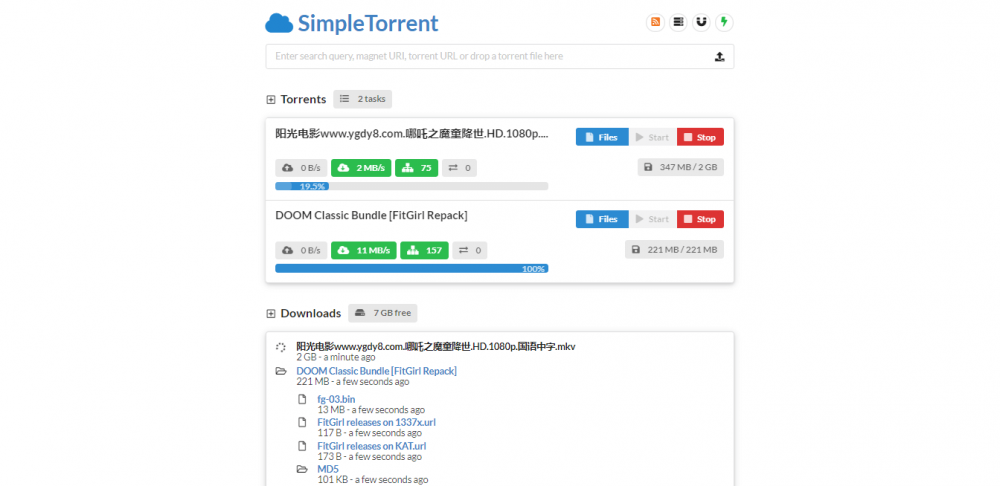
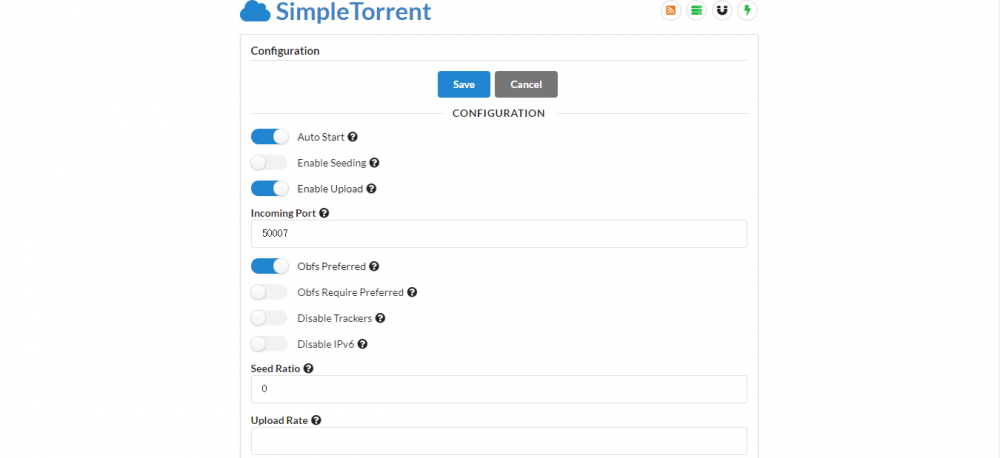
安装
Github地址:https://github.com/boypt/simple-torrent
使用SSH客户端登录服务器,运行命令:
bash <(wget -qO- https://raw.githubusercontent.com/boypt/simple-torrent/master/scripts/quickinstall.sh)
然后使用ip:3000访问即可。
顺便提供个博主经常用的BT-Trackers服务器地址,效果不错,如下:
https://trackerslist.com/all.txt直接在Web界面修改即可。
相关命令:
启动:systemctl start cloud-torrent
重启:systemctl restart cloud-torrent
停止:systemctl stop cloud-torrent
查看状态:systemctl status cloud-torrent
Docker安装
1、安装Docker
#CentOS 6系统
rpm -iUvh http://dl.fedoraproject.org/pub/epel/6/x86_64/epel-release-6-8.noarch.rpm
yum update -y
yum -y install docker-io
service docker start
chkconfig docker on
#CentOS 7、Debian、Ubuntu系统
curl -sSL https://get.docker.com/ | sh
systemctl start docker
systemctl enable docker
2、安装Simple Torrent
docker run --restart=always --name simple-torrent -d /
-p 3000:3000 /
-v ~/downloads:/downloads /
-v ~/torrents:/torrents /
boypt/cloud-torrent然后使用ip:3000访问即可。
最后如果你访问不了Web端,可能要检查下防火墙端口,有安全组的也要放行下相关端口。
这里提供个CentOS系统防火墙开启命令,大致如下:
#CentOS 6
iptables -I INPUT -p tcp --dport 3000 -j ACCEPT
service iptables save
service iptables restart
#CentOS 7
firewall-cmd --zone=public --add-port=3000/tcp --permanent
firewall-cmd --reload
API使用
关于API的用法,官方文档说的很详细了,这里就大概列举几个,如下:
#通过远程地址添加种子
curl --data "http://domain.com/file.torrent" "http://localhost:3000/api/url"
#通过本地文件添加种子
curl --data-binary "my.torrent" "http://localhost:3000/api/url"
#通过磁力链接添加种子
curl --data "magnet:?xt=urn:btih:..." "http://localhost:3000/api/url"
#开始种子任务
curl --data "start:${HASH}" "http://localhost:3000/api/torrent"
#停止种子任务
curl --data "stop:${HASH}" "http://localhost:3000/api/torrent"
#删除种子任务
curl --data "delete:${HASH}" "http://localhost:3000/api/torrent"
#查看文件和种子信息
/api/files和/api/torrents
外部程序调用
先修改配置文件,通过上面脚本安装的配置文件在你的主目录,比如/root目录,配置文件cloud-torrent.json。
修改以下参数:
#外部程序调用参数
"donecmd": "",
#比如我要下载完成后,直接运行/home目录下的rats.sh脚本
"donecmd": "/home/rats.sh",那么下载完成后就会运行该脚本。
一般种子下载完成后,会返回以下参数变量,这里列举下主要的:
CLD_DIR为下载路径,且为绝对路径
CLD_PATH为下载文件名称
CLD_SIZE为文件大小
CLD_TYPE为调用事件类型,分为files和torrent,分别为种子里单个文件和整体文件
CLD_HASH为文件HASH值
这里随便放一个下载后自动移动的脚本,针对rclone挂载的文件夹。
#!/bin/bash
#下载后移动的文件夹路径
RemoteDIR="/down/moerats";
if [[ ${CLD_TYPE} == "torrent" ]]; then
eval mv /'"${CLD_DIR}/${CLD_PATH}"/' "${RemoteDIR}";
#移动后停止该任务
curl --data "stop:${CLD_HASH}" "http://127.0.0.1:3000/api/torrent";
#停止后清除该任务,也就是不会出现在Web界面了
curl --data "delete:${CLD_HASH}" "http://127.0.0.1:3000/api/torrent";
fi
这里还可以结合TG机器人啥的一起使用,玩法很多,可以自行结合API一起使用。
要注意的是,配置调用脚本的时候,需要给予脚本可执行权,并重启程序生效,比如:
#给予可执行权,脚本路径/root/rats.sh
chmod +x /root/rats.sh
#重启程序
systemctl restart cloud-torrent
相关教程
最后关于这个无版权限制,博主从未遇见过版权投诉,所以无法测试,对于下载的话,有些资源速度还是不错的,具体效果就自行体验了。
说明:博主很久以前水过一个BT下载工具Cloud Torrent,不过好像2年没维护了,这里就介绍个基于Cloud Torrent开发的项目Simple Torrent,同样的使用Golang编写,功能在原有的基础上加了些适用的功能,下载/上传速度限制、无版权限制,RSS订阅和自定义添加BT-Trackers等,而且还有api接口,同时还支持下载后自动调用外部命令,可玩性还是很高的,比如我们可以和aria2一样,将下载完成的资源自动上传到OneDrive或Google Drive等网盘,博主大概用了下,感觉还可以,这里就分享下。
截图
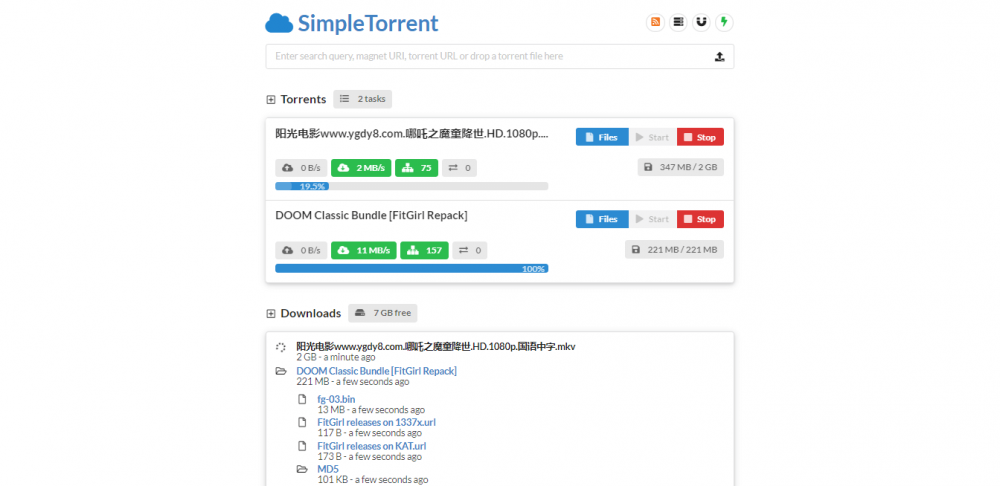
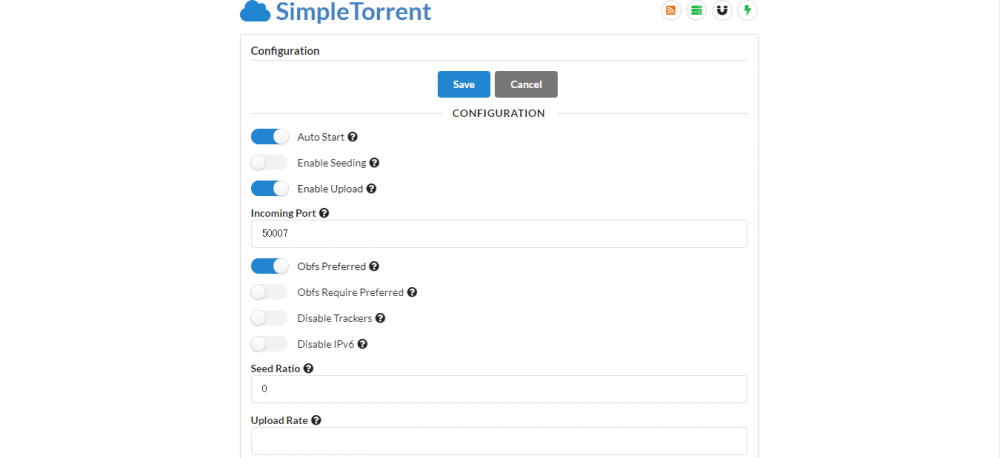
安装
Github地址:https://github.com/boypt/simple-torrent
使用SSH客户端登录服务器,运行命令:
bash <(wget -qO- https://raw.githubusercontent.com/boypt/simple-torrent/master/scripts/quickinstall.sh)
然后使用ip:3000访问即可。
顺便提供个博主经常用的BT-Trackers服务器地址,效果不错,如下:
https://trackerslist.com/all.txt直接在Web界面修改即可。
相关命令:
启动:systemctl start cloud-torrent
重启:systemctl restart cloud-torrent
停止:systemctl stop cloud-torrent
查看状态:systemctl status cloud-torrent
Docker安装
1、安装Docker
#CentOS 6系统
rpm -iUvh http://dl.fedoraproject.org/pub/epel/6/x86_64/epel-release-6-8.noarch.rpm
yum update -y
yum -y install docker-io
service docker start
chkconfig docker on
#CentOS 7、Debian、Ubuntu系统
curl -sSL https://get.docker.com/ | sh
systemctl start docker
systemctl enable docker
2、安装Simple Torrent
docker run --restart=always --name simple-torrent -d /
-p 3000:3000 /
-v ~/downloads:/downloads /
-v ~/torrents:/torrents /
boypt/cloud-torrent然后使用ip:3000访问即可。
最后如果你访问不了Web端,可能要检查下防火墙端口,有安全组的也要放行下相关端口。
这里提供个CentOS系统防火墙开启命令,大致如下:
#CentOS 6
iptables -I INPUT -p tcp --dport 3000 -j ACCEPT
service iptables save
service iptables restart
#CentOS 7
firewall-cmd --zone=public --add-port=3000/tcp --permanent
firewall-cmd --reload
API使用
关于API的用法,官方文档说的很详细了,这里就大概列举几个,如下:
#通过远程地址添加种子
curl --data "http://domain.com/file.torrent" "http://localhost:3000/api/url"
#通过本地文件添加种子
curl --data-binary "my.torrent" "http://localhost:3000/api/url"
#通过磁力链接添加种子
curl --data "magnet:?xt=urn:btih:..." "http://localhost:3000/api/url"
#开始种子任务
curl --data "start:${HASH}" "http://localhost:3000/api/torrent"
#停止种子任务
curl --data "stop:${HASH}" "http://localhost:3000/api/torrent"
#删除种子任务
curl --data "delete:${HASH}" "http://localhost:3000/api/torrent"
#查看文件和种子信息
/api/files和/api/torrents
外部程序调用
先修改配置文件,通过上面脚本安装的配置文件在你的主目录,比如/root目录,配置文件cloud-torrent.json。
修改以下参数:
#外部程序调用参数
"donecmd": "",
#比如我要下载完成后,直接运行/home目录下的rats.sh脚本
"donecmd": "/home/rats.sh",那么下载完成后就会运行该脚本。
一般种子下载完成后,会返回以下参数变量,这里列举下主要的:
CLD_DIR为下载路径,且为绝对路径
CLD_PATH为下载文件名称
CLD_SIZE为文件大小
CLD_TYPE为调用事件类型,分为files和torrent,分别为种子里单个文件和整体文件
CLD_HASH为文件HASH值
这里随便放一个下载后自动移动的脚本,针对rclone挂载的文件夹。
#!/bin/bash
#下载后移动的文件夹路径
RemoteDIR="/down/moerats";
if [[ ${CLD_TYPE} == "torrent" ]]; then
eval mv /'"${CLD_DIR}/${CLD_PATH}"/' "${RemoteDIR}";
#移动后停止该任务
curl --data "stop:${CLD_HASH}" "http://127.0.0.1:3000/api/torrent";
#停止后清除该任务,也就是不会出现在Web界面了
curl --data "delete:${CLD_HASH}" "http://127.0.0.1:3000/api/torrent";
fi
这里还可以结合TG机器人啥的一起使用,玩法很多,可以自行结合API一起使用。
要注意的是,配置调用脚本的时候,需要给予脚本可执行权,并重启程序生效,比如:
#给予可执行权,脚本路径/root/rats.sh
chmod +x /root/rats.sh
#重启程序
systemctl restart cloud-torrent
相关教程
最后关于这个无版权限制,博主从未遇见过版权投诉,所以无法测试,对于下载的话,有些资源速度还是不错的,具体效果就自行体验了。
 爱站程序员基地
爱站程序员基地

