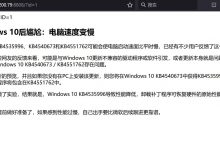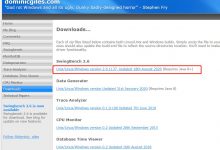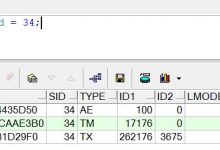centos7安装oracle11g
1.创建运行oracle数据库的系统用户和用户组
1 [cindyma@localhost ~]$ su root #切换到root
2 Password:
3 [root@localhost]# groupadd oinstall #创建用户组oinstall
4 [root@localhost]# groupadd dba #创建用户组dba
5 [root@localhost]# useradd -g oinstall -g dba -m oracle #创建oracle用户,并加入到oinstall和dba用户组
6 [root@localhost]# passwd oracle #设置用户oracle的登陆密码,不设置密码,在CentOS的图形登陆界面没法登陆
7 Changing password for user oracle.
8 New password: # 密码
9 BAD PASSWORD: The password is shorter than 8 characters
10 Retype new password: # 确认密码
11 passwd: all authentication tokens updated successfully.
12 [root@localhost]# id oracle # 查看新建的oracle用户
13 uid=1001(oracle) gid=1002(dba) groups=1002(dba)
2.创建oracle数据库安装目录
1 [root@localhost]# cd /. #进入根目录
2 [root@localhost]# mkdir -p /data/oracle #oracle数据库安装目录
3 [root@localhost]# mkdir -p /data/oraInventory #oracle数据库配置文件目录
4 [root@localhost]# mkdir -p /data/database #oracle数据库软件包解压目录
5 [root@localhost]# cd /data
6 [root@localhost data]# ls #创建完毕检查一下(强迫症)
7 database oracle oraInventory
8 [root@localhost data]# chown -R oracle:oinstall /data/oracle #设置目录所有者为oinstall用户组的oracle用户
9 [root@localhost data]# chown -R oracle:oinstall /data/oraInventory
10 [root@localhost data]# chown -R oracle:oinstall /data/database
11 [root@localhost data]#
3.修改OS系统标识(oracle默认不支持CentOS系统安装,但是centos其实就是redhat)
1 [root@localhost data]# cat /proc/version
2 Linux version 3.10.0-514.26.2.el7.x86_64 ([email protected]) (gcc version 4.8.5 20150623 (Red Hat 4.8.5-11) (GCC) ) #1 SMP Tue Jul 4 15:04:05 UTC 2017
3 [root@localhost data]# cat /etc/redhat-release
4 CentOS Linux release 7.3.1611 (Core)
5 [root@localhost data]# vi /etc/redhat-release
6 [root@localhost data]# cat /etc/redhat-release
7 redhat-7
4.安装oracle数据库所需要的软件包
yum -y install binutils* compat-libcap1* compat-libstdc++* gcc* gcc-c++* glibc* glibc-devel* ksh* libaio* libaio-devel* libgcc* libstdc++* libstdc+±devel* libXi* libXtst* make* sysstat* elfutils* unixODBC*
有时候使用yum安装的时候,会提示another app is currently holding the yum lock,这个时候打开另外一个terminal,在root用户下输入
#rm -f /var/run/yum.pid
强制关掉yum进程
5.关闭防火墙
1 [root@localhost data]# systemctl status firewalld.service #查看防火墙状态(运行中)
2 ● firewalld.service – firewalld – dynamic firewall daemon
3 Loaded: loaded (/usr/lib/systemd/system/firewalld.service; enabled; vendor preset: enabled)
4 Active: active (running) since Wed 2017-09-13 09:23:08 CST; 25min ago
5 Docs: man:firewalld(1)
6 Main PID: 641 (firewalld)
7 CGroup: /system.slice/firewalld.service
8 └─641 /usr/bin/python -Es /usr/sbin/firewalld –nofork –nopid
9
10 Sep 13 09:22:58 localhost.localdomain systemd[1]: Starting firewalld – dynami…
11 Sep 13 09:23:08 localhost.localdomain systemd[1]: Started firewalld – dynamic…
12 Hint: Some lines were ellipsized, use -l to show in full.
13 [root@localhost data]# systemctl stop firewalld.service #关闭防火墙
14 [root@localhost data]# systemctl status firewalld.service #查看防火墙状态(已关闭)
15 ● firewalld.service – firewalld – dynamic firewall daemon
16 Loaded: loaded (/usr/lib/systemd/system/firewalld.service; enabled; vendor preset: enabled)
17 Active: inactive (dead) since Wed 2017-09-13 09:48:55 CST; 10s ago
18 Docs: man:firewalld(1)
19 Process: 641 ExecStart=/usr/sbin/firewalld –nofork –nopid $FIREWALLD_ARGS (code=exited, status=0/SUCCESS)
20 Main PID: 641 (code=exited, status=0/SUCCESS)
21
22 Sep 13 09:22:58 localhost.localdomain systemd[1]: Starting firewalld – dynami…
23 Sep 13 09:23:08 localhost.localdomain systemd[1]: Started firewalld – dynamic…
24 Sep 13 09:48:54 localhost.localdomain systemd[1]: Stopping firewalld – dynami…
25 Sep 13 09:48:55 localhost.localdomain systemd[1]: Stopped firewalld – dynamic…
26 Hint: Some lines were ellipsized, use -l to show in full.
27 [root@localhost data]# systemctl disable firewalld.service #禁止使用防火墙(重启也是禁止的)
28 Removed symlink /etc/systemd/system/dbus-org.fedoraproject.FirewallD1.service.
29 Removed symlink /etc/systemd/system/basic.target.wants/firewalld.service.
6.关闭selinux(需重启生效)
1 [root@localhost data]# vi /etc/selinux/config
2 [root@localhost data]# cat /etc/selinux/config
/etc/selinux/config 最终文档为:
This file controls the state of SELinux on the system.
SELINUX= can take one of these three values:
enforcing – SELinux security policy is enforced.
permissive – SELinux prints warnings instead of enforcing.
disabled – No SELinux policy is loaded.
SELINUX=disabled #此处修改为disabled
SELINUXTYPE= can take one of three two values:
targeted – Targeted processes are protected,
minimum – Modification of targeted policy. Only selected processes are protected.
mls – Multi Level Security protection.
SELINUXTYPE=targeted
7、修改内核参数(加入斜体部分)
1 [root@local++host data]# vi /etc/sysctl.conf
2 [root@localhost data]# cat /etc/sysctl.conf
sysctl settings are defined through files in
/usr/lib/sysctl.d/, /run/sysctl.d/, and /etc/sysctl.d/.
Vendors settings live in /usr/lib/sysctl.d/.
To override a whole file, create a new file with the same in
/etc/sysctl.d/ and put new settings there. To override
only specific settings, add a file with a lexically later
name in /etc/sysctl.d/ and put new settings there.
For more information, see sysctl.conf(5) and sysctl.d(5).
net.ipv4.icmp_echo_ignore_broadcasts = 1
net.ipv4.conf.all.rp_filter = 1
fs.file-max = 6815744 #设置最大打开文件数
fs.aio-max-nr = 1048576
kernel.shmall = 2097152 #共享内存的总量,8G内存设置:2097152*4k/1024/1024
kernel.shmmax = 2147483648 #最大共享内存的段大小
kernel.shmmni = 4096 #整个系统共享内存端的最大数
kernel.sem = 250 32000 100 128
net.ipv4.ip_local_port_range = 9000 65500 #可使用的IPv4端口范围
net.core.rmem_default = 262144
net.core.rmem_max= 4194304
net.core.wmem_default= 262144
net.core.wmem_max= 1048576
8、使配置修改内核的参数生效
1 [root@localhost data]# sysctl -p
9、对oracle用户设置限制,提高软件运行性能(斜体为添加部分)
1 [root@localhost data]# vi /etc/security/limits.conf
2 [root@localhost data]# cat /etc/security/limits.conf
在最下面部分添加内容(斜体为添加的内容)
@student – maxlogins 4
oracle soft nproc 2047
oracle hard nproc 16384
oracle soft nofile 1024
oracle hard nofile 65536
End of file
10、配置用户的环境变量(斜体部分为添加代码)
1 [root@localhost data]# vi /home/oracle/.bash_profile
2 [root@localhost data]# cat /home/oracle/.bash_profile
.bash_profile
Get the aliases and functions
if [ -f ~/.bashrc ]; then
. ~/.bashrc
fi
User specific environment and startup programs
PATH=PATH:PATH:PATH:HOME/.local/bin:KaTeX parse error: Expected \’EOF\’, got \’#\’ at position 54: …E=/data/oracle #̲oracle数据库安装目录e…ORACLE_BASE/product/11.2.0/db_1 #oracle数据库路径
export ORACLE_SID=orcl #oracle启动数据库实例名
export ORACLE_UNQNAME=orcl
export ORACLE_TERM=xterm #xterm窗口模式安装
export PATH=ORACLEHOME/bin:/usr/sbin:ORACLE_HOME/bin:/usr/sbin:ORACLEHOME/bin:/usr/sbin:PATH #添加系统环境变量
export LD_LIBRARY_PATH=KaTeX parse error: Expected \’EOF\’, got \’#\’ at position 31: …:/lib:/usr/lib #̲添加系统环境变量export… unzip linux.x64_11gR2_database_1of2.zip -d /data/database/ #解压
2 (省略…)
3 [oracle@localhost src]$ unzip linux.x64_11gR2_database_2of2.zip -d /data/database/ #解压
4 (省略…)
16.进入管理员权限,设置目录所有者为oinstall用户组的oracle用户,执行安装脚本
1 [oracle@localhost src]$ su root
2 Password:
3 [root@localhost src]# chown -R oracle:oinstall /data/database/database/
4 [oracle@localhost /]$ cd /data/database/database/
5 [oracle@localhost database]$ ls
6 doc install response rpm runInstaller sshsetup stage welcome.html
7 [oracle@localhost database]$ ./runInstaller
8 Starting Oracle Universal Installer…
9 (省略…)
 爱站程序员基地
爱站程序员基地